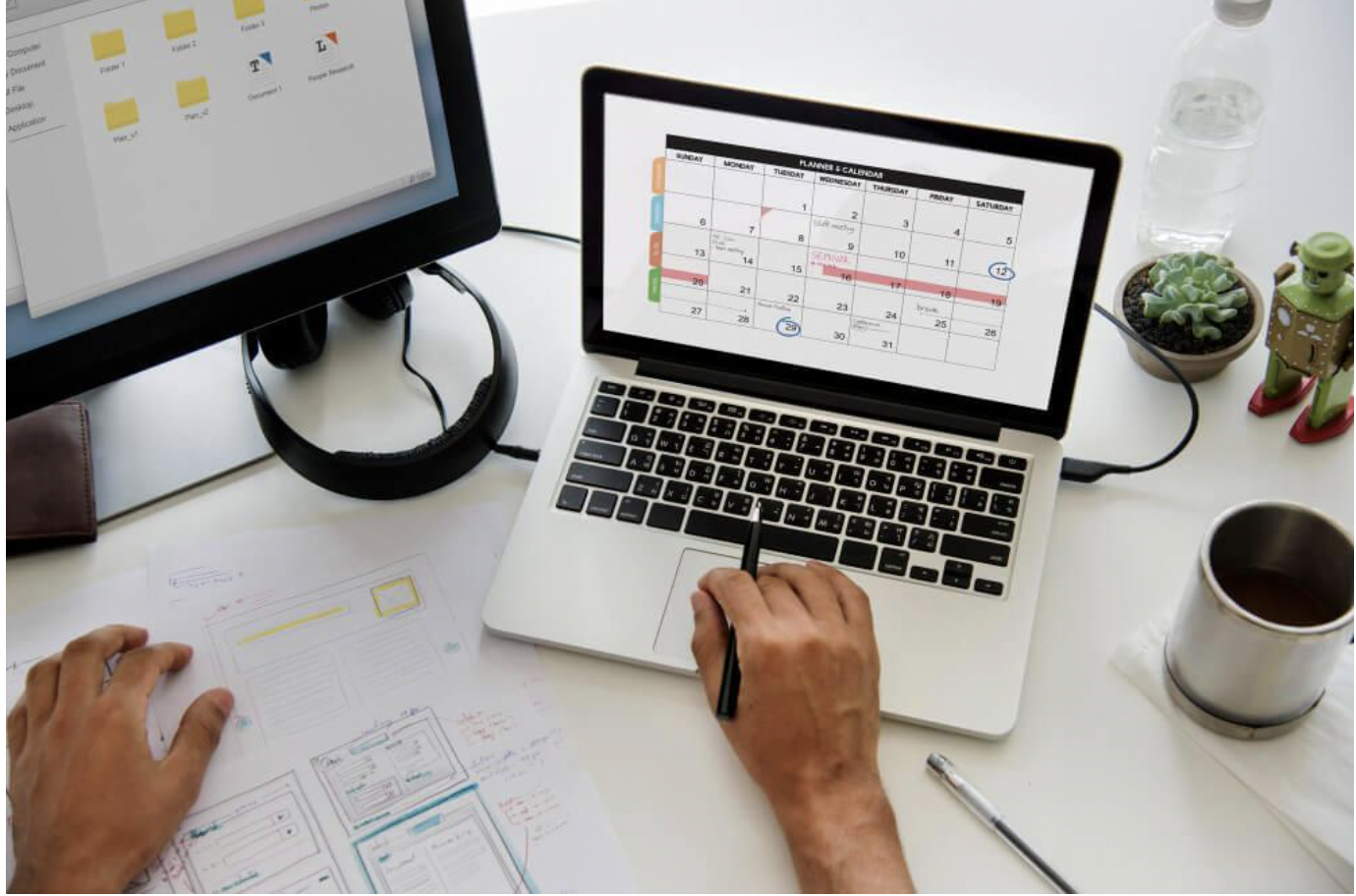
Custom scheduling has never been more streamlined in an organization with the unmatched capabilities offered by SharePoint calendars that allow customization.
Organizing company-wide events, meetings, and project deadlines are made easier with SharePoint as it provides multiple versatile solutions in one place. This guide is intended to assist in setting up your personalized SharePoint calendar and optimizing customization with the aid of a calendar builder.
Understanding SharePoint Calendars
SharePoint integrates planning with innovation through its calendaring features, unifying team collaboration within one interface. SharePoint calendars serve the same purpose as traditional digital calendars, allowing business-wide calendar sharing, automated reminder settings, and individual event scheduling.
Moreover, SharePoint calendars have advanced features that allow for multi-calendaring through category overlays and color coding which enhances organization-wide visibility and clarity. Calendar Hub is a SharePoint web part by ProApps365 that unifies events from multiple calendars into a single, clear view.
Creating a SharePoint Calendar
Making a SharePoint calendar is an easy approach to oversee schedules and events within a team. Let us guide you through the approach outlined below:
Making and managing calendars. You will agree that this approach saves time, all aligned to suit your team's specifications. Calendar builder provides ease while structuring which guarantees organization and accessibility.
Customizing Your SharePoint Calendar
Customization adds value to your SharePoint calendar by improving its usability. The customization options include:
Enhancement of Color Codes
Use different colors for specific categories within an event to enable easy distinction of meetings, deadlines, or training sessions. This feature helps enhance organization as activities can be better arranged.
Overlay Calendars
Employ calendar overlays to combine different calendars into one. This is particularly beneficial while coordinating schedules of different departments or projects as it provides an all-encompassing view of all events.
Outlook Integration
Integrating your SharePoint calendar with Microsoft Outlook allows for seamless multi-platform use. Users can manage events scheduled on SharePoint within their Outlook calendars, which eliminates the need for duplicate entries and enhances overall efficiency.
Using the Calendar Builder
The Calendar Builder located in SharePoint is a powerful feature that can ease management with its tailored calendars. It allows users to create views with specific permissions and settings that meet organizational requirements. Using the builder, teams are able develop calendars that suit distinct workflows and scheduling demands.
Best Practices for Calendar Management with SharePoint
To make the most out of your SharePoint calendar, consider the following features:
Collaborating on SharePoint Calendars
Final Thoughts
Creating and collaborating within an organization can greatly benefit from implementing a SharePoint calendar. With the calendar builder, creating and editing calendars become easier which enables teams to customize them to their needs.
Using SharePoint’s many features alongside set organizational guidelines, efficiency in time management and coordination at all levels can be achieved.